Connection#
To create more complex algorithms in the programming of your Fidelix controller (FX or multi-24), you can write code in Infoteam’s programming system called OpenPCS.
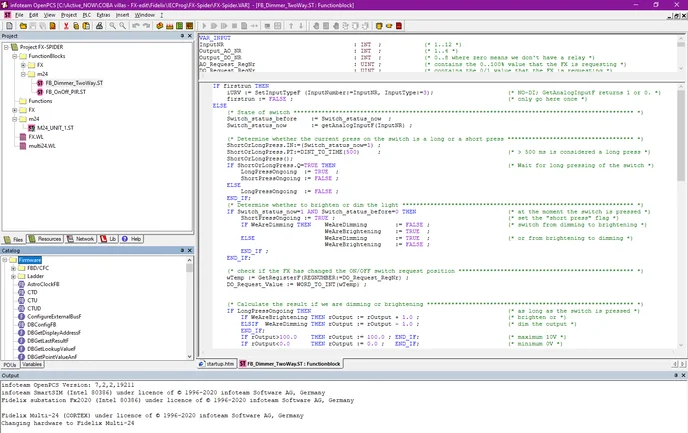
Navigate to > PLC > Connections… to open the “Connection Setup”-window.
Click “New” and name your connection for example “FX”. Click the “Select” and select the TCP-driver.
OpenPCS TCP settingsClick “Settings” in the “Edit Connection”-window and enter port number 23042 and the IP-address of your FX-controller.
Click “OK” to close the “Edit Connection”-window, and “Close” to close the “Connection Setup”-window.
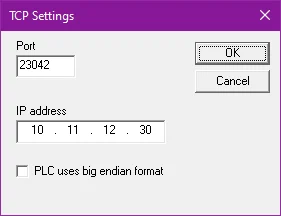
Navigate to > PLC > Connections… to open the “Connection Setup”-window.
Click “New” and name your connection for example “multi24”. Click the “Select” and select the RS232-driver.
OpenPCS RS232 settingsClick “Settings” in the “Edit Connection”-window and select the COM-port your USB-to-RS232 programming cable is connected on.
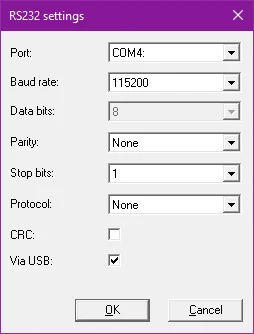
Set Baud rate to 115200 bps, the # of Data bits to 8, select “None” for Parity, 1 Stop bit, and no additional communication protocol.
Tick the “via USB”-checkbox and leave the “Cyclic Redundancy Check”-box unticked. Close the “RS232 settings”-window by clicking “OK”.
Click “OK” to close the “Edit Connection”-window, and “Close” to close the “Connection Setup”-window.
Select the hardware resource you just created#
Navigate to > PLC > Resource Properties … or navigate to the “Resources”-tab in the “Project”-window and click right on your resource and select “Properties…”.
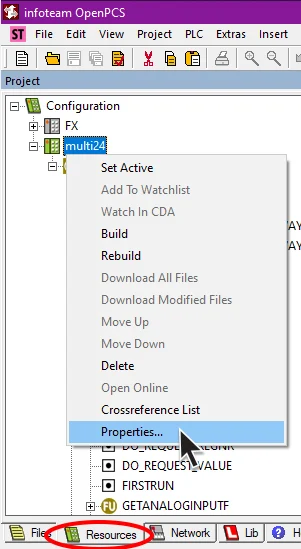
Select “size only” as the compiling optimisation method.OpenPCS-edit-resource-specifications
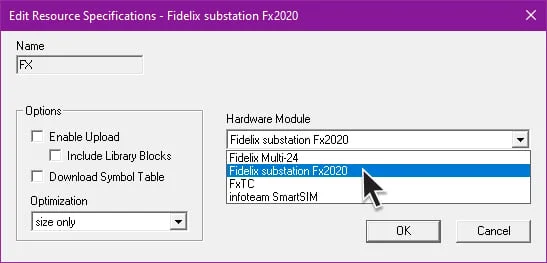
Select “Fidelix substation Fx2020” as the Hardware module, and the Network connection you just created.
Select “Fidelix Multi-24” (or FxTC if you are using an older version of our drivers) as the hardware module, and the Network connection you just created.
Video#
We have also video tutorial howto upload code to PLC.