Migration to X-Controller#
In this guide we will go through, how to migrate older FX-controller to X-Controller.
Important
Read the general migration info at first! General migration info.
Important
The recommended way to migrate project data to X-controller, is to read all data to FxEditor using “Get data from PLC” functionality. Then send all data separately from FxEditor to X-controller.
That way, all data is pure for X-controller and issues from previous versions compability doesnt affect.
That way, some data is lost eg: port settings, userdata, history and points existing values.
If all existing data is critical to save, it is possible to migrate directly rom C-controller. This may affect issues, you do it on your own risk.
If you have FX-2020 or FX-2025 with BIN version older than 9.20.07 read this first Migration from FX-2020.
Step by step guide
Note
The migration to X-Controller has to be done using data from newest BIN of FX-3000-C.
- Required tools:
FxEditor 2.0.6.0 or newer
microSD card reader if the device is broken.
Phase 1, import backup#
Below are examples of different cases.
Open Fx-Editor and create new project if you don’t have existing one already. Select FX-3000-C for PLC model.
Read data from FX-3000-C
Choose Fidelix-menu -> Get data from PLC
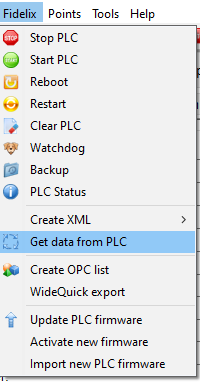
Select following options and OK.
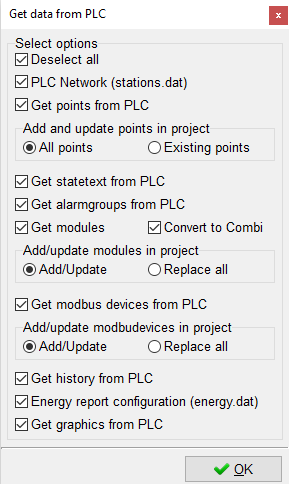
Take backup from controller
Choose Fidelix-menu -> Backup
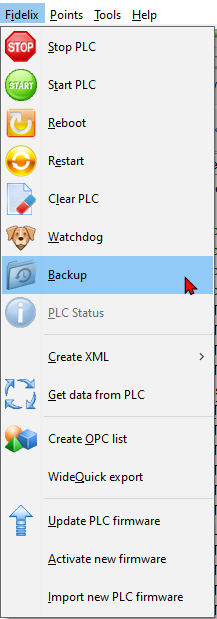
Select all options and OK.
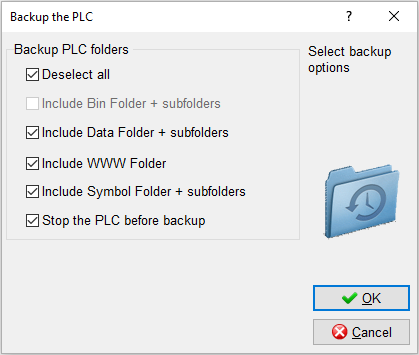
Continue to phase 2.
Power off the old C-controller.
Remove memory card. Memory card is located behind lower lid on front face.
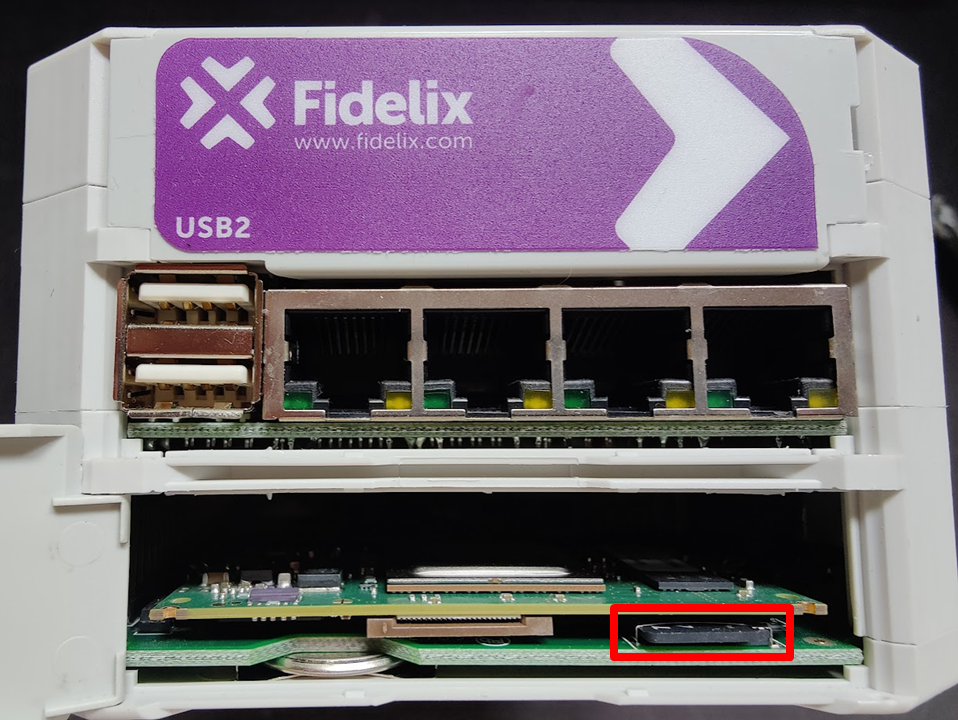
Put the memory card on your card-reader.
Create backup before editing any data on memory card. On memory card: Zip the card Backups folder, rename it, and put .zip-file on your backups.
Open Fx-Editor and create new project, if you don’t have existing one already. Select FX-3000-C for PLC model.
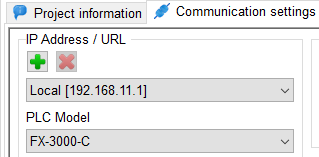
Open the project files view on Fx-Editor “Fidelix” tab.
Create Backup -folder in Fidelix-folder if one doesn’t exist.
Copy-paste the selected data-backup folder from memory card to “Project/Fidelix/Backup/.
Copy-paste the selected www-folder content from selected backup from memory card to project “Project/Fidelix/www -folder.
Read data from FX-3000-C
Choose Fidelix-menu -> Get data from PLC
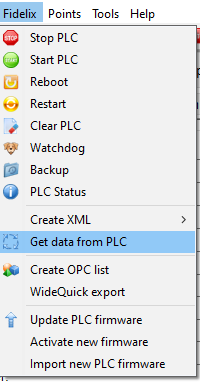
Select following options and OK.
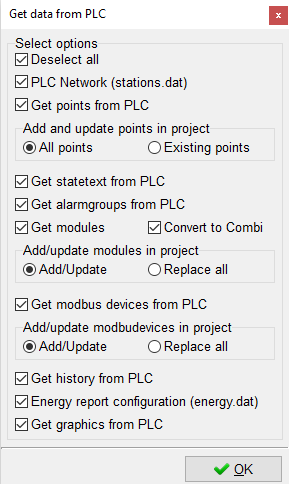
Migration to X-Controller happens always through FX-3000-C
Power off the old controller.
Remove memory card.
Put the memory card on your card-reader.
Create backup before editing any data on memory card. On memory card: Zip the card project folders, rename it, and put .zip-file on your backups.
Drop the data and www folders to new FxEditor project: Fidelix/Backup/”Backup yourbackupname” (eg. FidelixBackupBackup 2024-11-06 134355)
Upload the files from FxEditor to C-series controller, from Fidelix tab->select that backup folder and right click “upload files”
Reboot the FX-3000-C.
Read data from FX-3000-C
Choose Fidelix-menu -> Get data from PLC
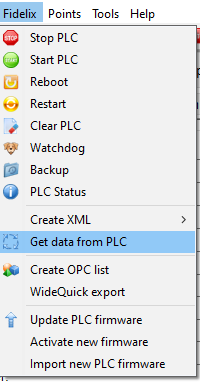
Select following options and OK.
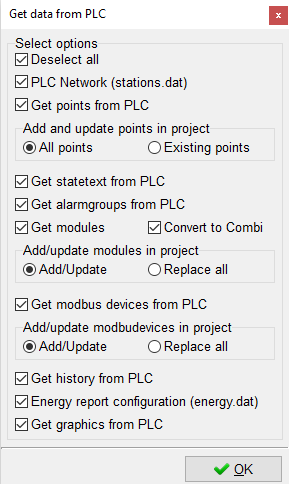
Phase 2, Validating and sending the data#
Go to the FxEditor.
- On graphics page:
Include all used graphic files to project.
Create new dynamic menu (fdxindex.htm), save and close it.
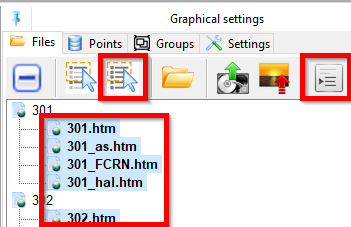
- On project -> Communication settings page:
Convert the project to X by changing the PLC model to X-Controller. This will run the validation wizard.
Start validation.
After successful validation, close the wizard.
Connect to X-Controller.
Go to the Graphics-tab and upload all included graphic files and symbols to FX-controller.
Upload all project data eg. point, modules, alarm groups etc. To X-Controller.
If you have source code available, upload it to X-controller otherwise drop the iecprog.dat to data folder of X-Controller through Fidelix page of FX-Editor.