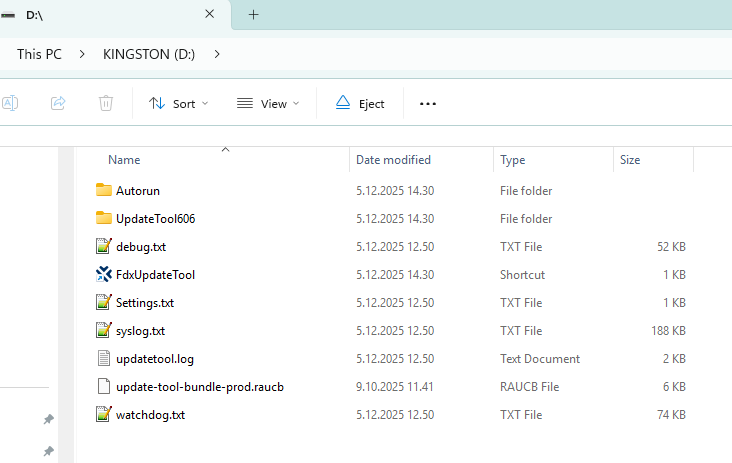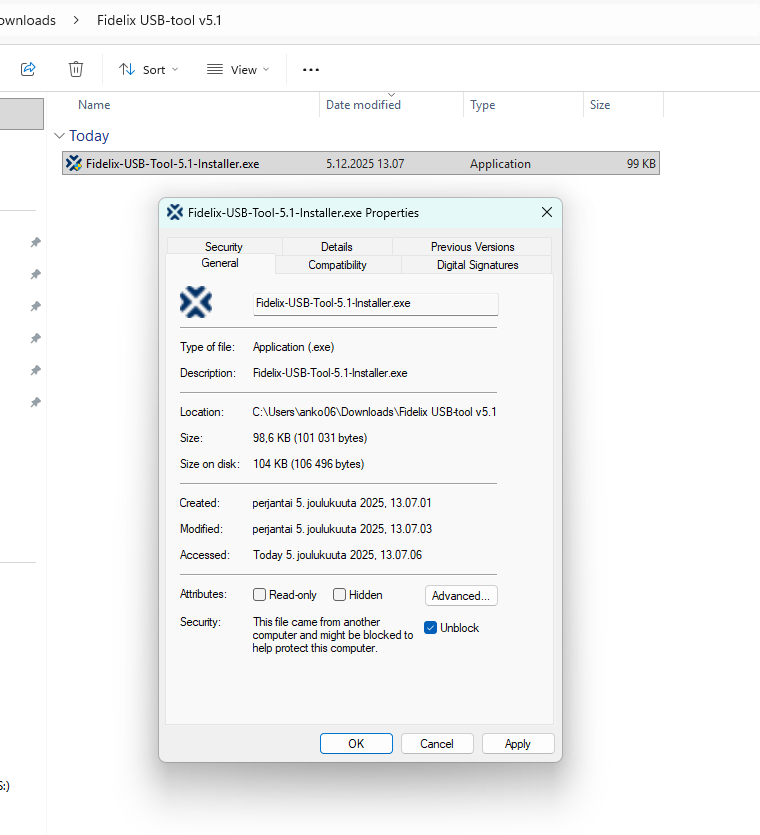Fidelix USB Update Tool#
1. Prepare a USB flash drive by deleting all information on the drive • A minimum of 4GB high-speed USB flash drive is recommended • A USB flash drive with an indication led is recommended 2. Download the latest available version of the USB-tool from Fidelix support 3. Extract the USB-tool zip-file 4. Right-click the installer.exe and “unblock” the file
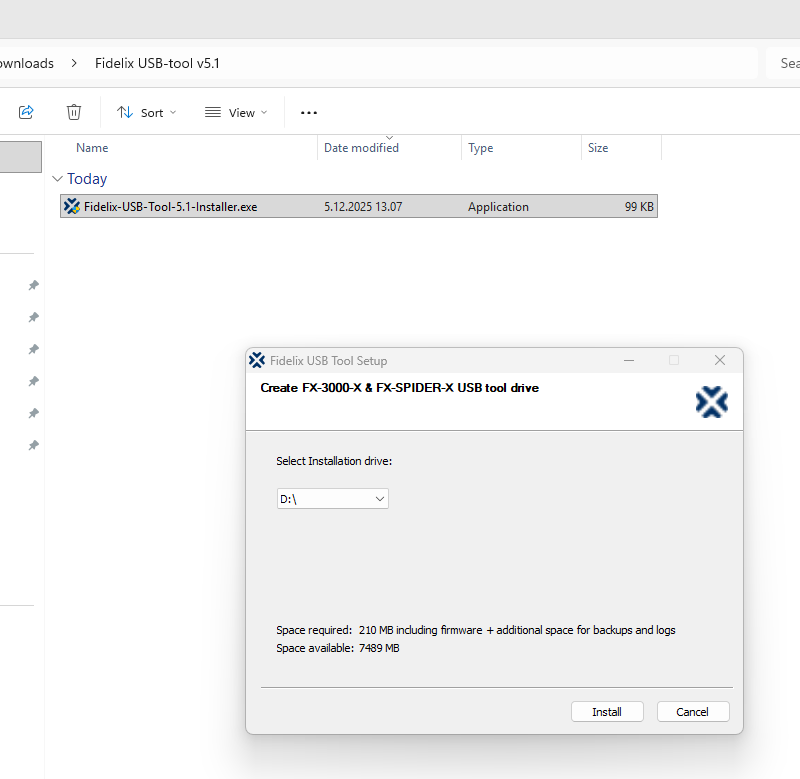
Run the installer
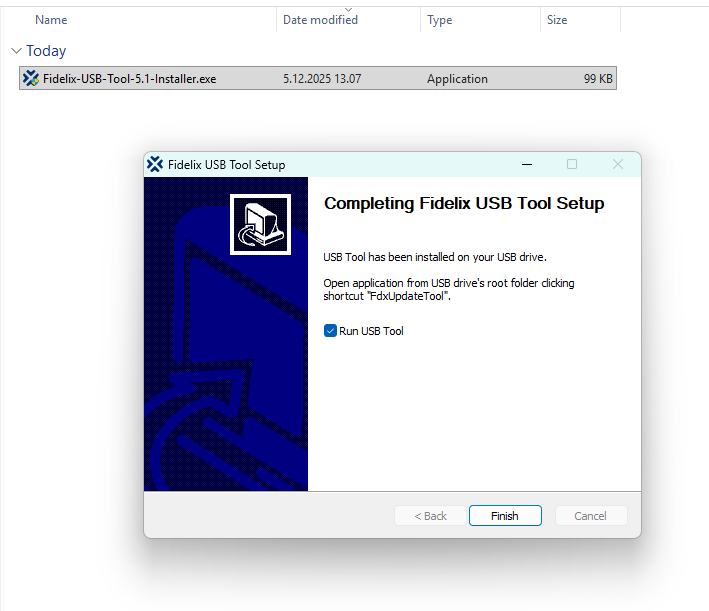
Select the USB flash drive and click install. Follow the instructions on the installation software.
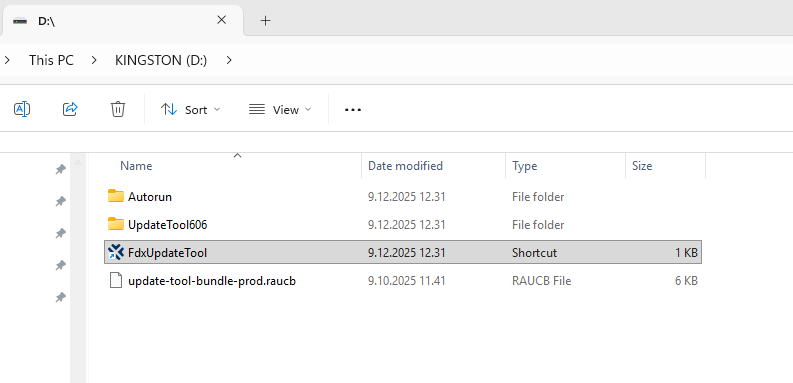
7. Run the USB tool • The tool can be manually run by navigating to the USB flash drive in Windows explorer and selecting the “FdxUpdateTool” from the root folder
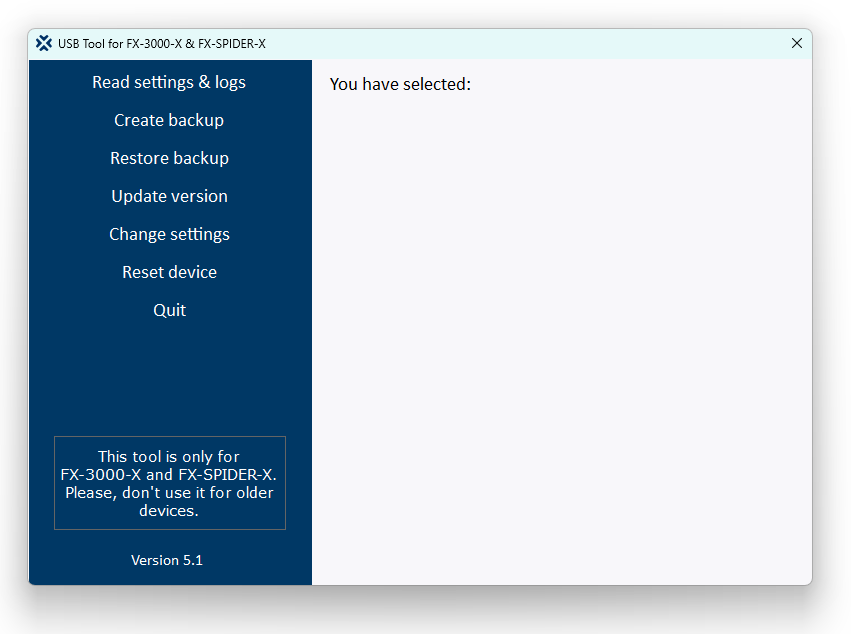
In the example we want to read settings & logs from the PLC. Select “read settings & logs”. Read the instructions carefully (you can open the info to notepad to view it after closing the program)
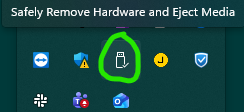
After selecting the desired function press “quit”. Eject the USB flash drive from your computer (it is recommended to use the “safely Remove Hardware and Eject Media” -function in Windows
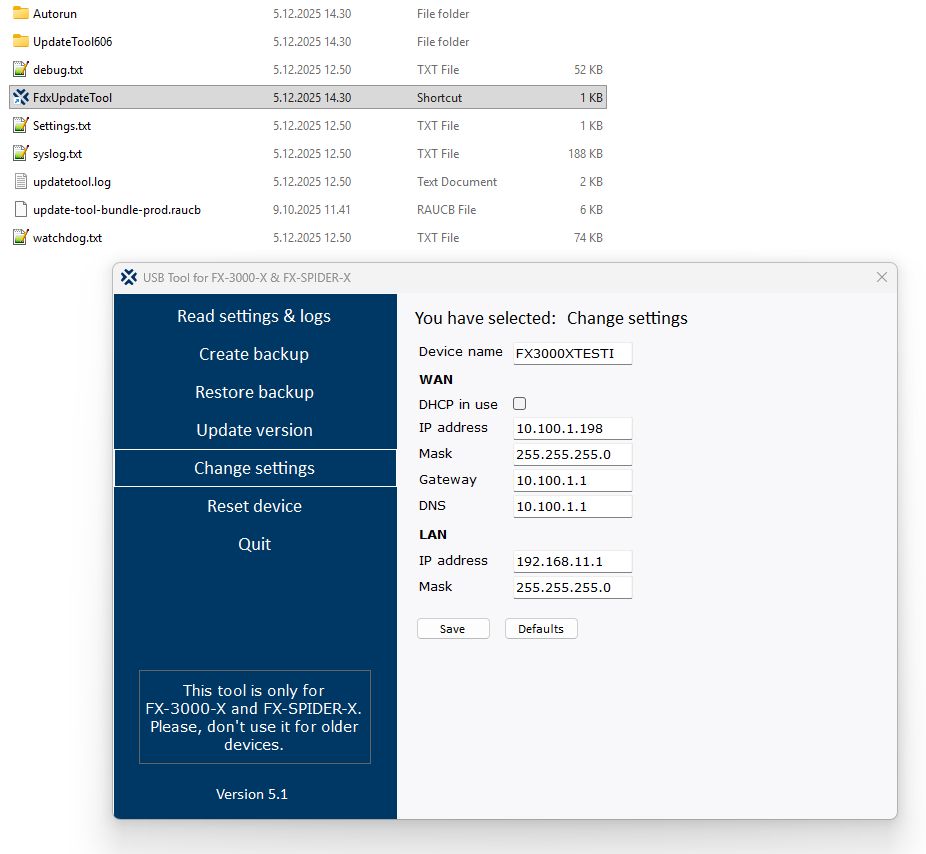
Connect the USB flash drive on your 3000-X USB port 1. Wait for at least 15 seconds and then remove the flash drive. Connect the flash drive back to your PC and you can view the logs in the root folder of the drive. If you run the update tool again, the settings are also visible in the “change settings” page.